RCC patrons may cancel reservations and programs that are free of charge through myRCC. Patrons are still required to submit a cancellation request form for any class/program that has a fee associated with it.
How To Cancel A Reservation/Free Class Using myRCC
- Log into your myRCC account.
- Click on “Cancel Reservation” box.
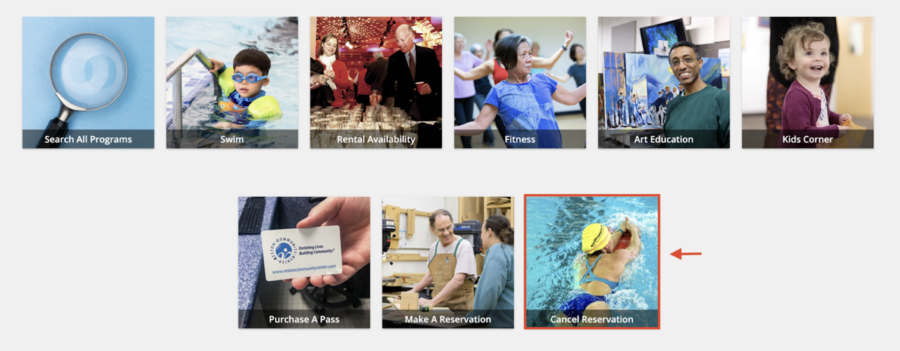
- The next screen will display “myRCC History”. Click on “Cancel Item” next to the reservation or free class you want to cancel. Available reservations or free classes to cancel will automatically display. You do not need to select any ”Search Criteria” unless looking for a specific receipt.
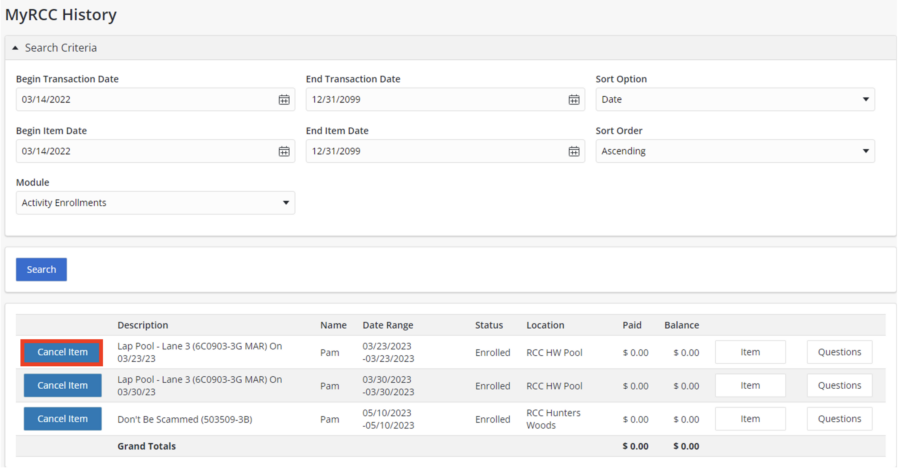
- Once you click on the “Cancel Item” box, the next screen will display your selection. Click “Continue” if that selection is correct, or “Cancel” if not. If you select “Cancel,” you will be taken back to the “myRCC History” screen.
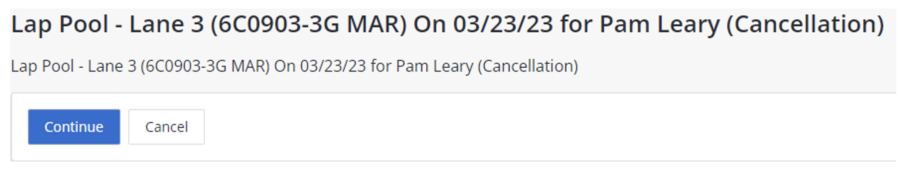
- Your cancellation selection will next appear in the shopping cart and display the description of the reservation/class being canceled (with zero fees associated.) If there are no other cancellations, then click “Proceed to Checkout” to finalize the cancellation. Click “Continue Shopping” to select another reservation/free program to cancel.
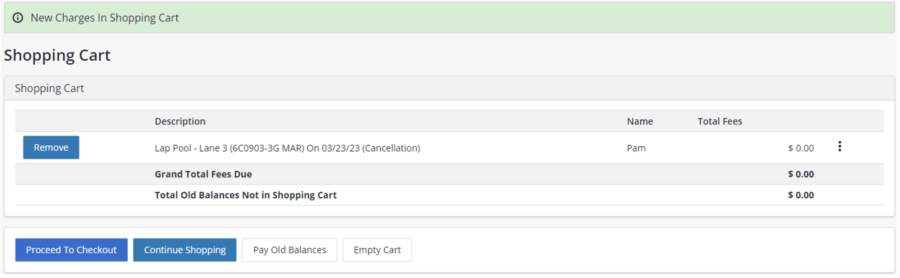
- The next screen will show a “Summary of Charges” and “Billing Information.” Click “Continue” at the bottom of the screen. Billing Information will display household account name, phone number and email. If you would like the receipt sent to another email, enter the new email address. (No billing information will be required as the original enrollment was free.)
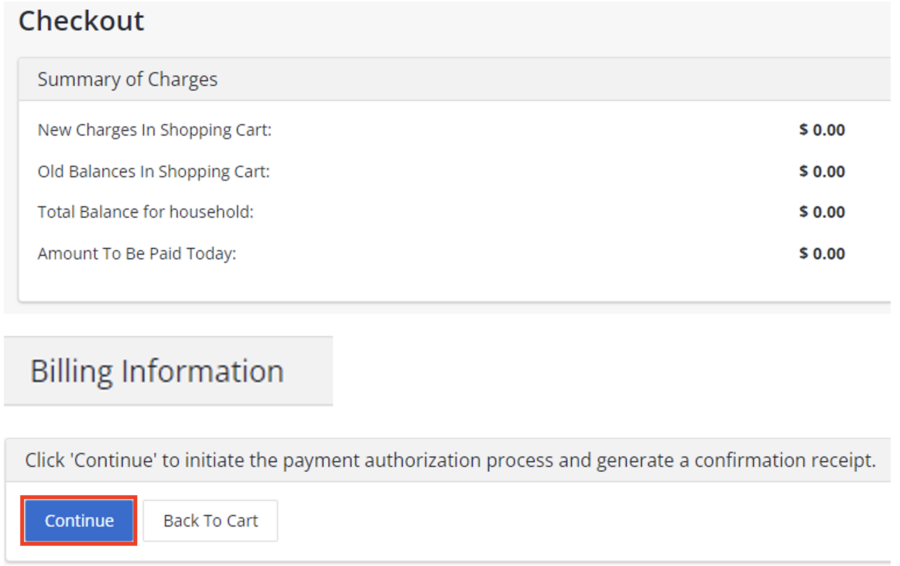
- The last screen will state that “Your Online Transaction is Complete.” A confirmation receipt will automatically be sent to the email on record displayed under the “Billing Information”.
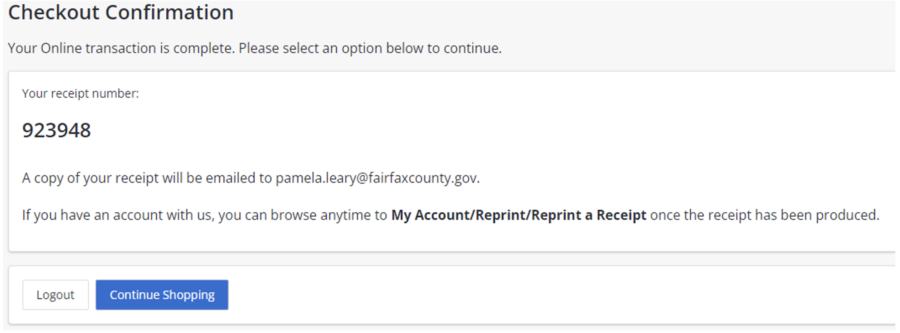
- Click “Logout” or “Continue Shopping.”