Reservations open on the 25th of the month for the following month for Reston patrons. Reservations open on the first of the month for Non-Reston patrons.
Drop-in Program Passes
RCC has modified all drop-in programming options to manage facility capacities and allow for proper distancing among participants. Please note the changes and follow the new procedures accordingly.
How to Make a Reservation for a Drop-in Program:
1. Visit myRCC
2. Enter Username and Password in the Member Login box, then click on the Login button
3. Once logged into your household account, click on “Browse Activities” button.
4. In the Keyword/Activity Number Search box, enter the name of the drop-in program reservation desired. For example, enter from among Lap Swim, Warm Water, Aqua Barre, Aqua Blast, Aqua Mixer, Boot camp, Tides in Motion, Hi/Lo & Strength, Zumba Gold, Open Ceramics Studio, Open Glass Studio, Open Woodshop.
5. Using the search results, find the day of the week and time desired. Click the Select icon to add to shopping cart.
6. For the lap swim lanes and the warm water pool zones, once the lap lane (or zone) and time choice is selected a calendar will appear. Select the date(s) desired.
7. Available dates will appear in blue, once a selection is made the date will change to green. Multiple dates may be selected prior to adding all choices to the shopping cart.
8. Once you have completed your selections, the selections will appear in a colored box located in the lower left-hand corner of your display screen. Depending on the size of the screen, you may need to scroll down to get to the bottom. If correct, then click Add to Cart.
9. Select which family member(s) for the reservation. Multiple family members may be selected for a variety of reservations up to the available capacity. A warning message will appear if the selected family member does not have a valid pass. If that occurs, the appropriate pass will need to be purchased prior to making the reservation.
10. After the family member selection, patrons will need to read and agree to RCC’s liability waiver. Check the “I agree with the above” box for the Waiver and Click on the “Continue” button to review the shopping cart.
11. If the items in the shopping cart are correct, click “Proceed To Checkout”. Making a reservation is free of charge. Fees for drop-in programs are collected at the time of pass purchase or renewal.
12. If the summary of the charges and billing information are correct, click Continue.
13. The reservation is now complete. An email will automatically be sent confirming the reservation. The option is available to view the receipt also.
14. Click Continue Shopping or Logout.